WP Social Ninja Review: All-in-One Social Media Plugin

Generally, social media plugins for WordPress can be categorised into two types.
The first type allows you to share your website content across social media channels, while the other does pretty much the opposite and actually adds social media content and features to your website.
WP Social Ninja is the second and just wait until you add social reviews to the mix too – you get a plugin that can turn even the most boring, rarely updated website into something active and interesting again. This can help convert your website visitors into actual customers.
Today, in our WP Social Ninja review we are going to show you a plugin that lets you embed your social channels, reviews and even social chat widgets on your site with ease!

Introduction
If you’re an offline business then keeping your website updated is another thing on your ever-increasing to-do list which invariably ends up getting put to the bottom and delayed over and over.
There is a solution to keeping your website ‘fresh’ though – that is to showcase your social media channels on it. The effort needed to Tweet or post on Instagram is a lot less than creating new content for a website and, of course, the ability to do it is in the very hands of the business owner or their employees by just using their phones!
Picture this – you run an outdoor visitor attraction. Your website has all the latest information about your venue with the pricing and facilities you offer. But visiting the site one month after another – nothing changes, the content will only engage people so much. Is the business still open? What’s happened recently? Have they done anything special to celebrate seasonal events?
To solve the above issue you or a member of staff could be tasked with taking photos of your attraction and putting them on Instagram or Twitter (literally a two-minute job!) – that content will now be displayed on your site when someone visits it.
Whether it is a last-minute event you want to publicise or a special event that just took place and you want to showcase it to customers (so they don’t miss out next time) you can get it onto your site with ease – 24/7.
Additionally, also picture having the latest glowing reviews from past customers automatically displayed on your site. Choose from Google, TripAdvisor and more (nine in total) – filterable by either rating or keyword (to stop that certain customer from tarnishing your proud collection of 5-star reviews) – and you have a site that not only shows you the latest updates from your business, but also positive experiences from past customers – perfect for converting potential customers to use your service!

How about also allowing your website visitors to get in touch easily with you? No need to worry about checking emails repeatedly – you can hook up a social chat widget (one of fourteen in the plugin!) to let customers just click and send you a message with ease (Messenger or WhatsApp are ideal choices).
So, you can see we can turn an uneventful, static website into something that shows the business is not only still operating but is active socially with imagery and reviews to hook in new potential customers too!
Background
The team behind WP Social Ninja is WP Manage Ninja. They are well-known in the WordPress community for their high-quality plugins that keep on advancing well after their launches.
You’ve probably already come across their most popular plugin, WP Fluent Forms or perhaps lesser-known, but equally as mature, WP Ninja Tables.
Last year the team rolled out FluentCRM – a WordPress-based CRM allowing people to save literally $1000’s a year on external platforms such as ActiveCampaign.
They are back again with this new plugin, WP Social Ninja and the features and quality of this plugin are at the same level you’d expect from their previous products.
Installing the plugin
The plugin is a freemium model – which means you can install the free version from the WordPress plugin repository (just search for ‘WP Social Ninja‘ on the ‘Add Plugins’ screen within your WP dashboard) to try it out.
If you want the premium features (which we will cover shortly), you can just upgrade and install them by uploading the additional zip – it sits alongside the free one easily.
After a quick install, you are presented with a clear dashboard and the options available to you.

Adding the premium version unlocks several of the options available to you and entering your license key will allow you to update your plugin automatically when new versions are released.
Dashboard
The dashboard is split into three easy sections – showcasing all the different social options available to you.

- Social Feeds – these are your social media channels such as Twitter and Instagram and selecting these allow you to showcase your latest posts on your site.
- Social Reviews – these are the platforms that your customers will leave reviews on. You can then show these reviews on your website by configuring each platform.
- Social Chats – These widgets allow you to integrate a social media chat widget on your site, for example if you wanted customers to contact you via Facebook Messenger or WhatsApp.
You can mix and match each one – you don’t need to have them all and you can connect multiple instances of each social media platform if you wish (i.e. two Instagram accounts)
There are also settings and templates screens, but these really only come into use when you have configured some of the social media platforms.
Social Feeds
Let’s start with embedding a social media feed into your website. You may have many use cases for this and not all platforms are suitable for each website (i.e. Instagram would be great for a visitor attraction, but perhaps not so much for accountants!)
To start with, we navigate to the main dashboard and click on Instagram under Social Feeds.

After selecting it, we get a modal asking us to choose what sort of Instagram connection we wish to make. As ours is a business profile, we select the second dropdown and then connect our Instagram account to WP Social Ninja via Facebook.


After confirming everything with Facebook, we are returned back to the WP Ninja Social dashboard and we now need to configure a template.

Selecting ‘Add New Template’ takes us to the template editing screen and gives us a brief preview of our newly connected Instagram account, along with a series of options to configure the style of the template on the right-hand side.

The options on the right are numerous and include:
- Source – either our Instagram account or a hashtag (this is useful to showcase all posts on Instagram with a certain hashtag that aren’t on your account if you’d prefer instead of showing off your own feed).
- Template – This includes layout type (Grid, Carousel or Masonry), two different template types, number of columns and the columns gap.
- Filters – This sections lets you limit the number of posts shown (i.e. first 9, 20, etc), what order they are in, types of posts (videos or images) and show or hide only posts with certain hashtags (perhaps a feed specific to an event you held for example)
- Post – The post section lets you choose how you display each post in your feed, display the likes, number of comments and caption or not.
- Header – The header section lets you display your social channel account summary – i.e. number of followers and posts. You can also add a custom profile photo or bio here which will show on your feed.
- Follow Button – You can enable or disable the ability to show a call to action to allow users to follow your channel directly from your website if you wish.
- Pagination – Finally, if you have a lot of posts you can choose to paginate them or not and set how many posts should load per page.
After you have made the changes you want to your template you can save it and it is ready to be used on your website.

We can then take our template and embed it into a page (or post). There are two ways you can do this, you can either copy and paste the shortcode the template creates and just paste it into your content or, if you are using Gutenberg you can add the WP Social Ninja block and select the template you just created.

When you then view your webpage, you now have an embedded feed (styled to your choice!)

You can repeat this for Twitter, YouTube too and according to the team, Facebook will be coming soon!
Social Reviews
Social Reviews are the real power in WP Social Ninja – you can easily (and yes, it is really easy) embed your customer reviews on your site with just a quick copy and paste!
For this example we are going to embed TrustPilot reviews into our example site – you can choose from several platforms (and again, multiple channels PER platform if you wish) – you can also display mixed reviews (i.e. from two different platforms) in one template.
First, we head over to the main dashboard again and select TrustPilot under the Social Reviews section.

After selecting the TrustPilot button we get a modal asking us to paste in the address of our TrustPilot reviews – no API key, weird login thing or anything – just the simple URL from your browser!

After entering our URL and hitting save – it starts importing our reviews

A few moments later, it shows our venue saved in the configuration and allows us to add more if we wish. We can now go configure our template.

Our template screen looks like our Instagram one – but actually, the options are quite different here and more tailored to reviews than your usual social feed.

The options you have for reviews are:
- Source – Here you can choose the platform we just connected and/or other review platforms you have also connected (for example if you wanted to show reviews from TrustPilot AND TripAdvisor)
- Template – This selection offers you a Grid, Slider or Masonry (there are more coming soon) – in this example we have picked Slider. We then have a choice of nine different display templates to show our reviews – you can cycle through them easily to chose the one you prefer.
- Filters – In the filters section you can not only limit the number of reviews, but you exclude certain reviews or even better – only show reviews that have attained a high review rating (i.e five star ratings only)
- Settings – In this section you can choose if you wish to have the reviewer profile images on or off and other things like their name, review date, etc.
- Header – This option allows you to display a header with a call to action for other customers to leave a review, a great feature!
- Slider (if selected) – If you have the slider template enabled then this menu will appear at the bottom and it lets you choose to autoplay the slider or not and what speed, how many slides, etc. Ideal for a landing page.

After we have configured our template to our style we hit save and head over to the Gutenberg editor again and can quickly insert it into our page.

Now our template is on our page when we visit it we see our reviews in a nice slider format, with the profile images off and only showing reviews that have attained five stars or higher!

You can choose from nine different review platforms, and again you can link multiple accounts from each platform if you need to. Combined with being able to show reviews from multiple platforms in one template, you can make short work of showcasing your excellent customer reviews to anyone visiting your site.
Finally, you can also manually add reviews to your site if you wish (for example if someone emailed you their thoughts) and you can use those reviews in a separate or existing template too!

Social Chats
The Social Chats feature allows you to add a simple chat widget (although you can style it too) to your website – this allows visitors to get in touch with you easily.
To install a chat widget, you simply go to the All-in-One Chat button in the main dashboard and select it.

A new modal pops up and you just click Create to start a new widget configuration.

Here you add a channel – choose Facebook Messenger in the free version or one of fourteen different types in the premium version.

Here are the social media platforms you can choose, simply click on the one you wish to add.

In this example we are using Facebook Messenger, you just need to enter your Messenger username below and click save.

After it is connected – you then have various options to configure the look and feel of the widget and how it works.

The sections here include:
- Template – Here you can choose between General, Support, Feedback or Sale style
- Chat Header – This allows you to change how the header of the chat shows – i.e. the person on your website and profile image
- Welcome Message – This lets you set a default welcome message for new visitors to see
- Channel Buttons – This lets you set a default message instead of the ‘Start Chat with:’ text
- Chat Bubble Button – Setting this will change the tiny bubble that is see before a user interacts with your chat widget
- Settings – You can choose where to display the chat widget (side of screen, post type, etc)
- Style – This allows you to change the colours to match your website if you wish
Whilst you configure it, there is a preview at the bottom of the screen which shows you how it will look to visitors on your site.
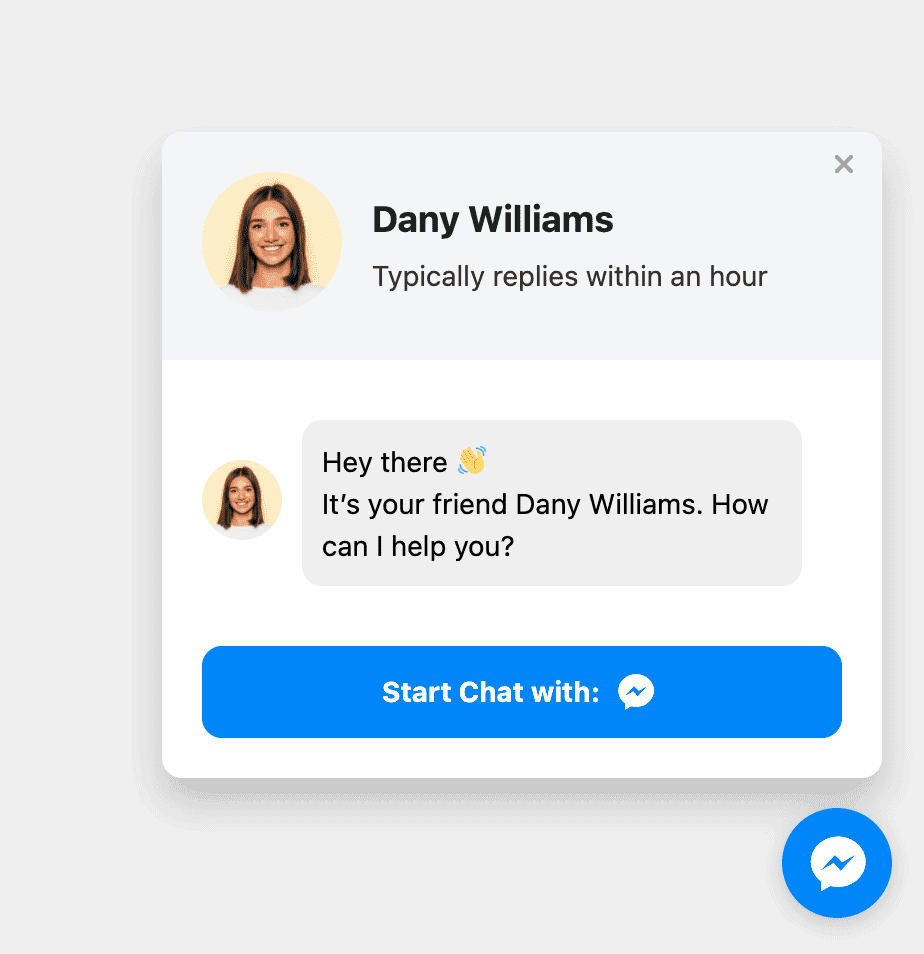
Free vs Premium
The free version, like other WP Manage Ninja plugins, is great for getting you started and seeing how the plugin actually works. They do pay attention to UI/UX with their plugins and they are consistent across each one – which means if you have used their other plugins, then using this one feels very natural.
What comes in the free version?
- Social Feeds: Twitter, YouTube & Instagram (single account of each)
Template section only allow Grid view, limited filtering and display variables. - Social Reviews: Google My Business, Airbnb (single account of each) – limited template editing only Grid view, limited filtering and display variables.
- Social Chat: Facebook Messenger chat only. Limited template types and ability to show online/offline.
What comes in the premium version?
- Social Feeds: Twitter, YouTube, Instagram, Facebook (coming soon) – multiple accounts of each. Unlimited templates and editing of all variables and filtering of each account.
- Social Reviews: Google My Business, Airbnb, Yelp, Trustpilot, Tripadvisor, Amazon, AliExpress, Booking.com and Facebook (multiple accounts of each). Unlimited templates, mixed platform templates and editing of all variables and filtering for each platform.
- Social Chat: Facebook Messenger, WhatsApp, Telegram, Instagram, Twitter, Slack, Skype, Phone, Email, WeChat, Line, Snapchat, Linkedin and Viber. Extra templates and ability to set online/offline amongst other options.
Additionally, you get all software updates and new features with the premium version and of course access to WP Manage Ninja‘s excellent support team if you should have any issues.
Use cases
There are 100s of use case scenarios for a plugin like this, but it will naturally lean towards those websites that don’t get updated frequently and perhaps do use (or could use) social media more often.
That said, it works just as well on eCommerce sites too – you may have a big social following and be very active on social media (announcing sales, etc) or perhaps you may wish to promote your social channels to your website visitors too.
Adding reviews to your website brings it to another level. Having the ‘proof’ that other people who have used you are happy with you is a great signal to potential customers to purchase goods or services from you and if you can show them reviews on your website and stop them leaving to seek them out, you are a step nearer getting them to commit to using you there and then.
Data syncing & speed
You may be wondering how does this plugin keep the data up to date on your site? Well, within the settings area you can configure the syncing of your review or social feeds (from anything from 1 hour up to 1 year) – you can also disable auto-syncing if you prefer to check out your reviews before they end up live on your website too.
You’ll need to either set up a regular cron job to kick-off the autosync or have enough visitors to your site daily that the built-in cron will kick it off itself.
The plugin itself is very lightweight and running our TrustPilot demo reviews page through GTMetrix showed great results.

Pricing
WP Social Ninja is running a limited lifetime deal – as often, the team behind it offer their best pricing at the very launch of their products.
| Version | Price |
|---|---|
| Single | $99 (Lifetime) |
| 20 Sites | $299 (Lifetime) |
| Unlimited Sites | $499 (Lifetime) |
The lifetime deal will run for just one week and ends on 30th September 2021!
Final Thoughts
There is a lot to pack into this – whilst there are other plugins that do offer the integration of your social media feeds into your website, none of them offers all the additional benefit of showcasing all your reviews on your site too.
Combined with the ability to easily add a social chat widget – this is a great plugin for business owners that are either busy or unskilled at updating their own website, but want to keep it fresh with new content (and of course show off their good reviews)
What we liked about social WP Social Ninja is the ability to cut out the need for three different plugins and the costs associated with them whilst also presenting everything in a neat and tidy way which allows website owners to integrate many platforms (feeds, reviews and chat) quickly and easily with little technical knowledge.